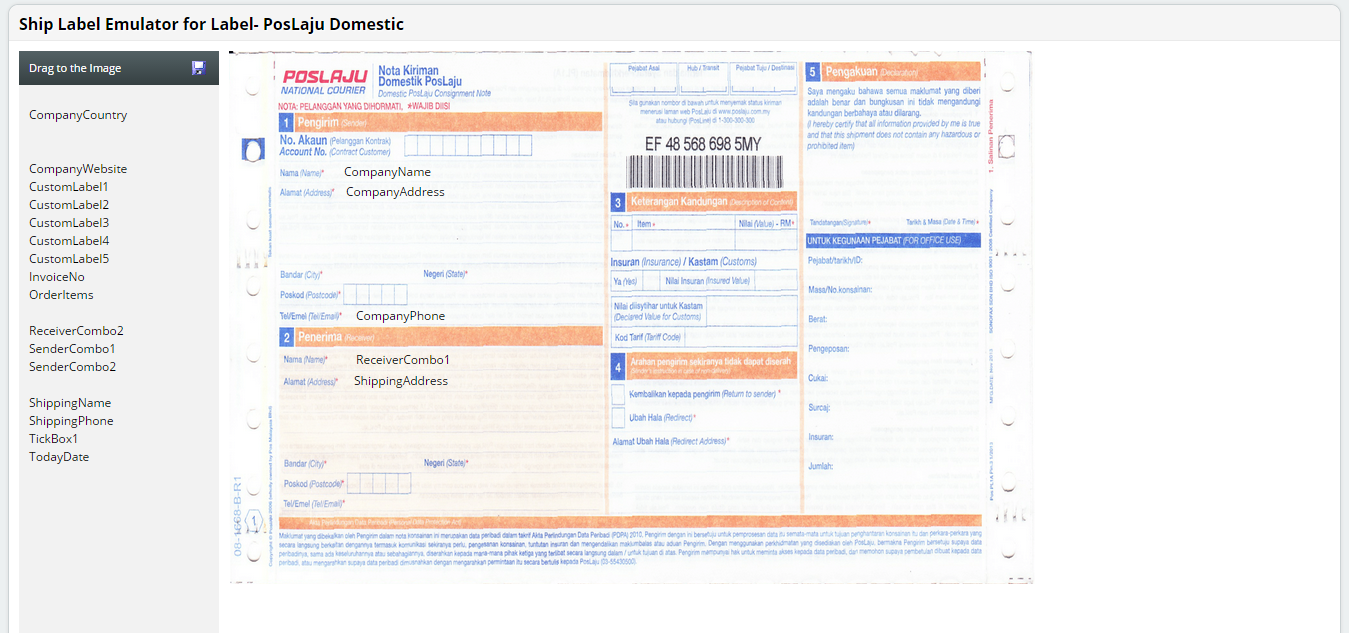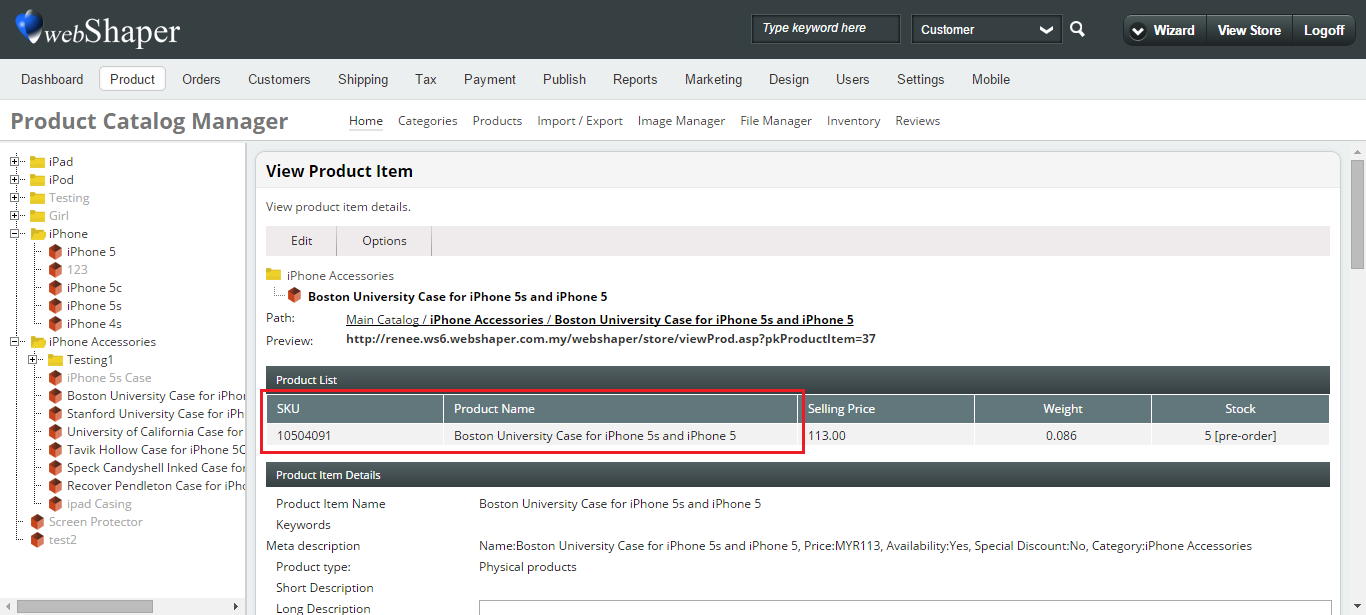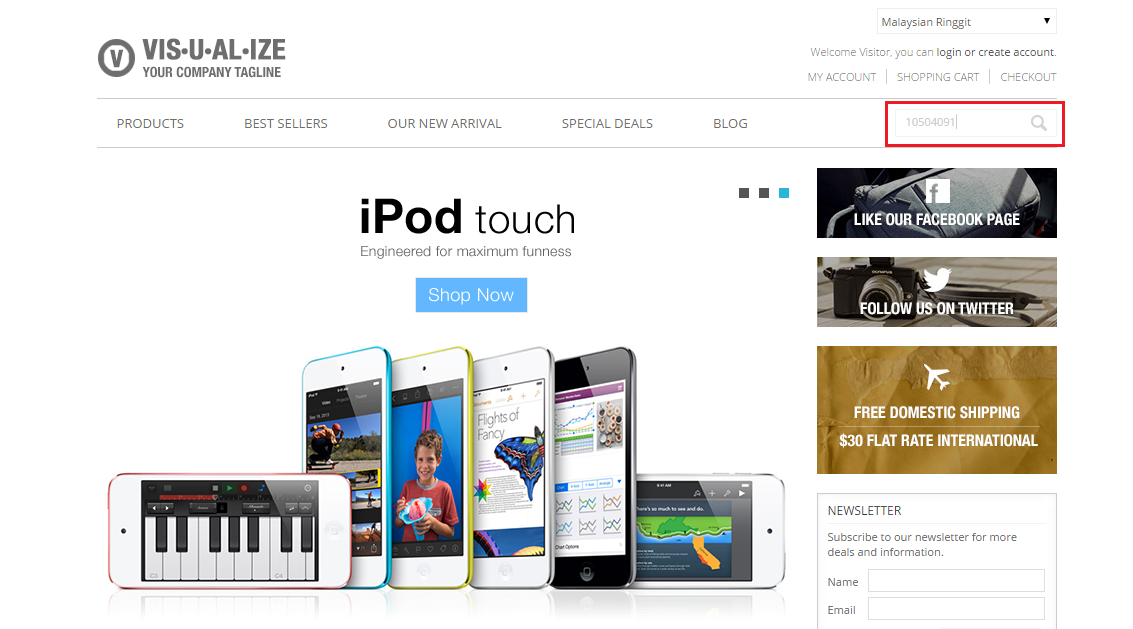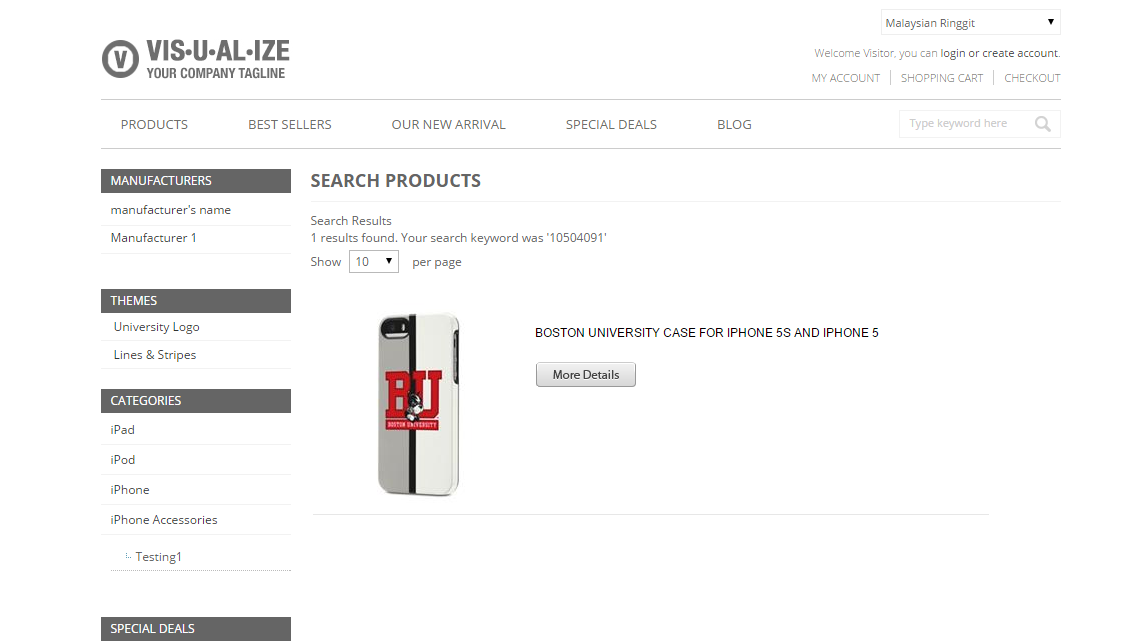It’s time for new updates again – webShaper version 2.7.952!
Introducing the list of updates for your webShaper control panel. The software updates for version 2.7.952 have been realeased to all merchants – so, all merchants should have it in your webShaper control panel depending on your subscription package. The new updates include:
-
New Features:
1. Shipping Label Template Emulator
We understand that merchants always have problem with consignment notes. Hence, this new feature will definitely benefit merchants in a way since you will now have a standardised consignment note format. How to do that in your webShaper control panel?
- Go to Orders.
- Click on Shipping Label Editor.
- Click Emulator to begin. For this example, we will use a PosLaju Domestic template.
- Click and drag the labels on the left and drop it on the consignment note image on the right.
*only applicable for all bizStore merchants.
2. Import Customer Group
You can now manually assign your store customers to a group. To do that, you will have to download the customers’ data in excel format.
- Go to Customers.
- Click on Import/Export.
- Download the Excel File sample under Import Customers.
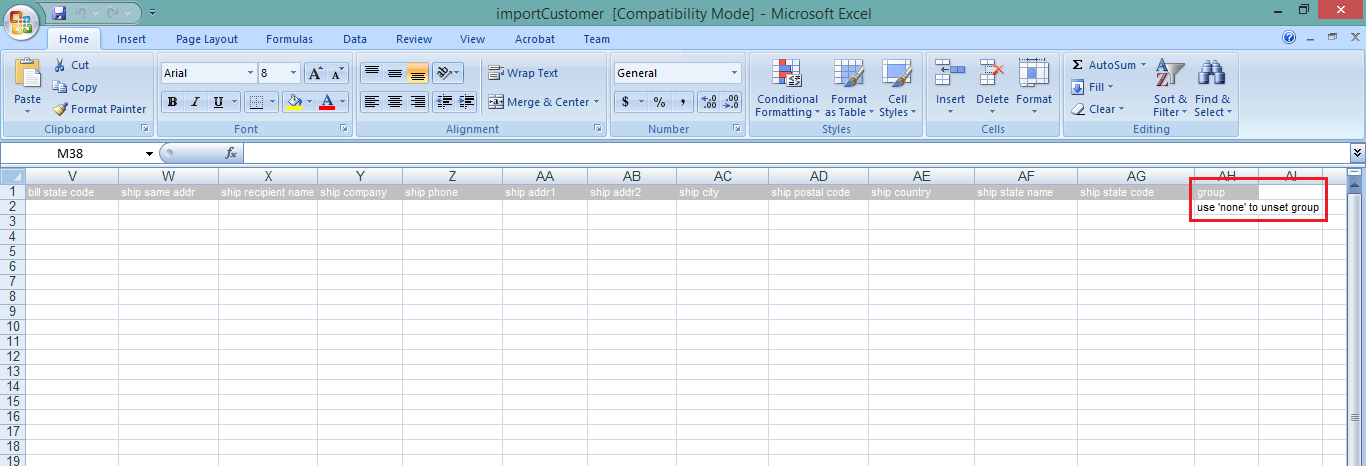
- Once you have finished editing the sample, you can import it back to the system. Click Import Customers.
- Choose your file to be imported and click Next to import.
*only applicable for all bizStore merchants.
3. SKU Search
If the general search back then only allow you to search product name & keywords, the new and improved general search now includes SKU search. This means that you can now search by product SKU.
For instance, we have 10504091 as Boston University Case for iPhone 5s and iPhone 5’s SKU.
If we were to search its SKU on the website, you will be able to see the exact product appear in your search results.
4. Form Builder Able to Export to CSV File
There are times when you asked for customers’ feedback on certain things and they wanna change their feedback after they have submitted the form. You can edit your customers’ feedback from your control panel. To do so:
- Go to Design.
- Click on Form Builder.
- Click on Manage Form.
- Select an existing form name and click on Manage Data under Action Column and you can start editing the details that your customers have submitted on your website form.
- Once done, click Export to export them in CSV file.
*only applicable for all sohoStore & bizStore merchants.
5. Custom Report in Excel File Custom Format
The custom report back then can only be downloaded in TSV files which may be pretty unorganised since there are no lines to seperate the respective columns. This new feature allows you to download the report in Excel format, the perfect data analysis tool to help you track and visualize your data for greater insight.
- Go to Reports.
- Click on Custom.
- Select the report that you would like to generate and choose the type of report that you would like to generate either Plain or Period.
- Click Execute to generate the report.
- Click Export XLS to download the file in Excel format.